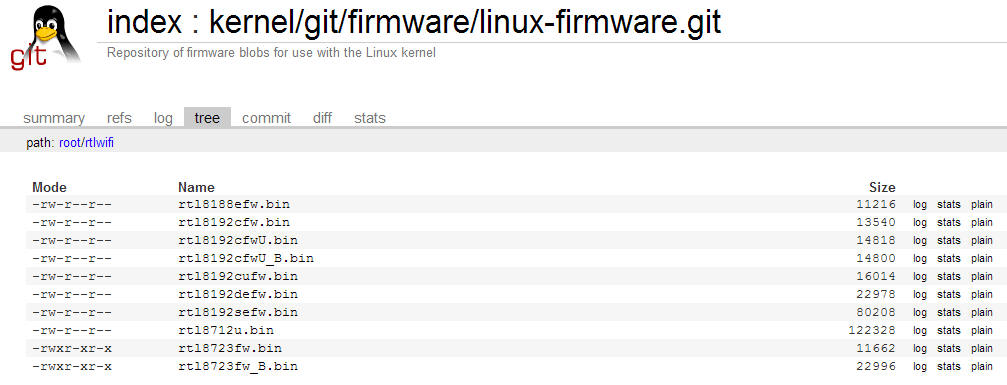Realtek Based
Wi-Fi Dongles on the Beagle Bone Black (BBB)
http://nordicgroup.us/bbb/wireless/
Last Update: 30 July 2013
 +
+  or
or 
This method is far easier
and faster than the methods described at
http://circuitco.com/support/index.php?title=WiFi or
http://learn.adafruit.com/beaglebone/wifi. No OS update is necessary,
just copy ten files over to the BBB and reboot.
To get Realtek Wi-Fi dongles working with the Beagle
Bone Black, do the following:
- Power your BBB from the barrel jack, not from the
Mini-USB jack. A Wi-Fi adapter can draw quite a bit of current and
the Mini-USB connector is not designed for high-current. Use a power supply that is able to supply at least 2A.
See
http://www.mpja.com/5-Volt-DC-Plug-Power-Supply-4A-Regulated/productinfo/18520%20PS/
for a good power supply. Also note that
the BBB will operate at a higher frequency if you use the barrel jack for
power (be thankful that the BeagleBone hardware designers did not use the
awful power distribution scheme that is present on the Raspberry Pi, I just
wish that they had not even provided a way to power the board from USB).
If you are using the BBB with an HDMI monitor and a USB
keyboard/mouse then you are going to be using a USB hub because you'll need
another USB port for the Wi-Fi adapter, so you should be using a powered
hub, not a hub powered by the BBB. You might get by with an unpowered hub
provided you provide sufficient power to the BBB. I don't know how much
current the USB host port on the BBB can supply. 500mA is guaranteed, but
normally USB host ports can provide quite a bit more than that before
tripping the over-current protection. I use a Motorola Lapdock with the BBB
and it has two USB host ports. One can power the BBB and one can be used for
the Wi-Fi dongle. The Micro-USB male connector on the Lapdock connects to
the USB-A host port on the BBB, using a cable that has the power conductor
cut (for some reason, the Lapdock keyboard, mouse, and USB ports will not
work with the BBB if +5 is present).
- Click on the symbol of a network cable in the upper right of the screen
(to the left of the date), click on Preferences, and you will see
only a choice for Wired Networks. Do nothing.
- On the BBB, Create a directory named rtlwifi under
/lib/firmware/ (go to the /lib/firmware/ directory and
type mkdir rtlwifi).
- With the BBB plugged into a wired network use the
Chromium browser to go to:
https://git.kernel.org/cgit/linux/kernel/git/firmware/linux-firmware.git/tree/rtlwifi.
Ignore the security warning if you receive one. I have also made them
available from my web site, see
http://nordicgroup.us/bbb/wireless/rtlwifi/ where they are easier to
download..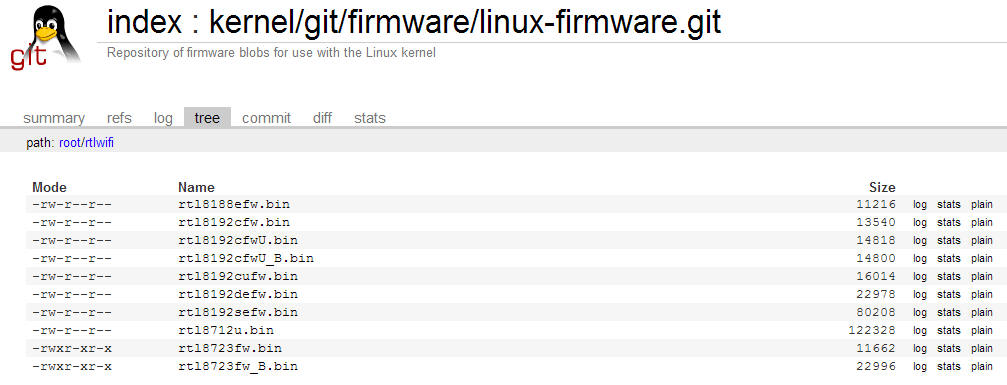
- Download all 10 files into: /lib/firmware/rtlwifi/.
The way you download is to, one by one, double-click the file then
double-click on "plain" and the file will be downloaded into the download
directory. You can then copy the files over to the /lib/firmware/rtlwifi/
directory (I could not figure out how to change the default download
location on the Chromium browser). If you don't have a wired Ethernet connection then you could download the
files onto a MicroSD card and stick the MicroSD card into the BBB and copy
the files over to /lib/firmware/rtlwifi/. You can also plug the BBB
into a computer (use the Mini-USB port) with network access and copy the files over, then on the BBB
copy the files from the BEAGLEBONE directory to /lib/firmware/rtlwifi/.
- Plug in the Wi-Fi dongle.
- Reboot. The LED on the dongle should light up.
- Click on the symbol in the upper right of the screen
(to the left of the date), click on Preferences, choose Wireless Networks,
select your
network and enter the Wi-Fi password (if any).
- I have successfully used the following Wi-Fi dongles
with Realtek chips:
Edimax EW-7811Un http://www.edimax.com/en/produce_detail.php?pd_id=347&pl1_id=1
This uses the Realtek RTL8188CUS, but it uses the driver for the RTL8192CU. Amazon sells these for $12,
http://www.amazon.com/dp/B005CLMJLU. Supports up to 150 Mbps
(802.11n). Very small. This device is also sold as the following: Edimax
EW-7811GLn, EW-7811Un, EW-7811UWn, GWU-H811GLn; Airlink101 AWLL5088; Sitecom
WL-365; GETNET GN-521U.

GMYLE WFUS11N06203V1. This uses the Realtek RTL8191US
chip and includes a high gain 5dBi Antenna. Amazon sells these for $14,
http://www.amazon.com/dp/B003Y6UNI6/. Supports up to 300Mbps. It's a
lot larger than the Edimax EW-7811, even without the external antenna
attached, but if you are trying to connect to a network that's not very
close it may be worth the extra size. These have become popular when using
an embedded board as a print server or file server.

Notes
- For the BBB, do not follow
the Adafruit instructions designed for the original BeagleBone board (BeagleBone White). Those instructions will not work for the BBB and you will destroy the eMMC image
on your BBB and have to reflash it. My instructions may work for the Beagle Bone
White but I don't have one to try it on.
-
Be aware that due to a bug in the Angstrom Linux version 0620, the Beaglebone
Black will not work with the Motorola Lapdock's HDMI video; 0508 does work
properly with the Lapdock. I spent many hours on this issue and was about to RMA
my board.
- I have only tried the BBB
using an HDMI monitor and a USB keyboard and trackpad and hub (Motorola Lapdock).
I have not tried using an ssh client or a VNC server. I found that I needed to
cut the power wire inside the USB cable going to the Beaglebone in order for the
Lapdock to work, apparently either the Lapdock does not like being powered by an
external USB port or the BBB does not like being powered by the Lapdock via the
USB host port.
- If you are using the Motorola Lapdock as a
monitor/keyboard/trackpad/hub, the dongle works fine plugged into one of the
Lapdock's USB ports.
- I have not tried these dongles with an unpowered USB
hub.The Edimax EW-7811un works in the Raspberry Pi's USB port as long as the
Raspberry Pi is properly powered.
- I am not a Linux expert and I doubt if I could answer
any questions regarding getting other Wi-Fi dongles to work. I'm amazed that
I was able to get it working at all. The BBB is not as user friendly as the
Raspberry Pi.
- I have not been able to get the 06.20 image for the BBB to work on my
board. I had
to flash the 05.08 image. I am pretty certain that there is a problem with
the 06.20 image's HDMI configuration and that it is not compatible with the
screen on the Motorola Lapdock.
- See
http://www.mpja.com/5-Volt-DC-Plug-Power-Supply-4A-Regulated/productinfo/18520%20PS/
for one suitable supply with the proper connector, $7. Also sold at Jameco
for $13, see
http://www.jameco.com/webapp/wcs/stores/servlet/Product_10001_10001_2135451_-1.
and at Amazon (if they have any left) for $5.95 with free shipping
http://www.amazon.com/dp/B008NTJWF4.
- I SPIT on Mini-USB or Micro-USB for power
connections, just kidding, but a lot of problems with the Raspberry Pi are
caused by its lack of a proper power connector and by errors in its
documentation with regard to how much current is needed to power the board
when USB devices are plugged in. The big problem with using USB for power is
that the conductors inside a USB cable are typically very tiny gauge wires
and there are significant losses between the power supply and the Raspberry
Pi. You can buy USB cables with larger gauge wire but they are not all that
common.
Also see my web page on
Raspberry Pi Power Issues
http://nordicgroup.us/rpi/power/. Much of the advice applies to the
BeagleBone as well, though thankfully the BeagleBone designers did a much better
job when it comes to power. This page also details the use of the Motorola
Lapdock.
 or
or 
+
 or
or