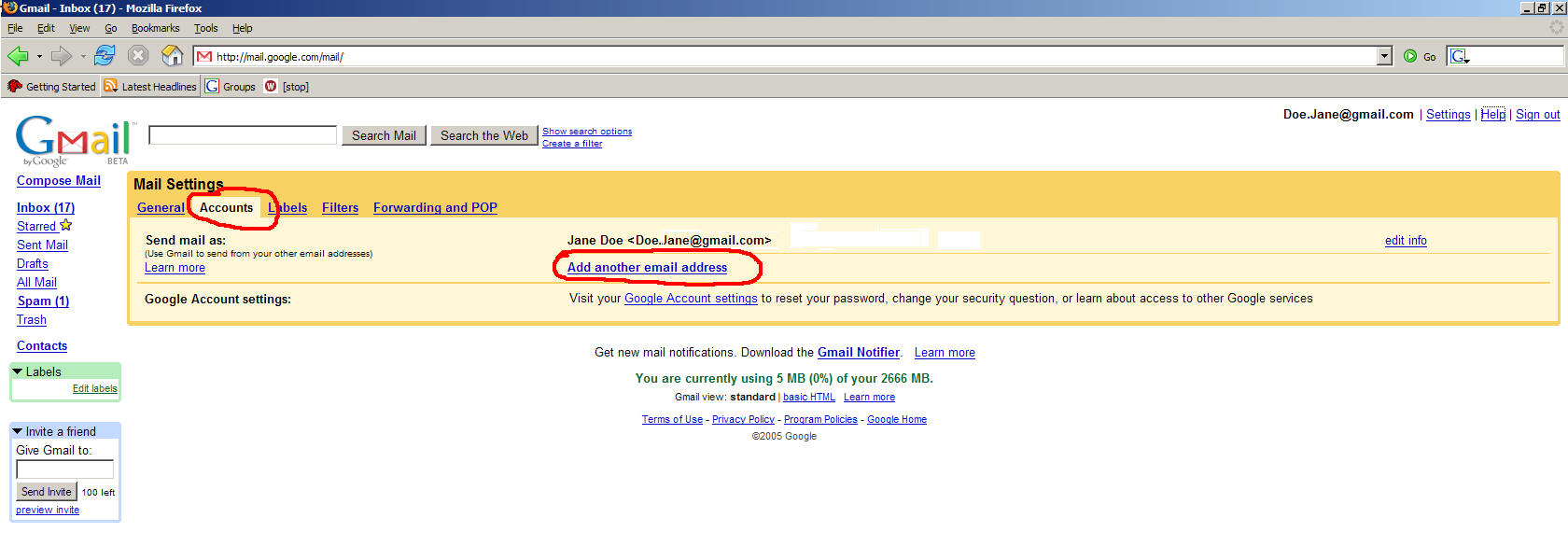
Using the Gmail outgoing SMTP server for other e-mail accounts with the proper "From" address
It is extremely generous that Google chose to provide free POP3 access (access with an e-mail client such as Outlook or Thunderbird) to Gmail. When you use Gmail with POP3 access, there is no opportunity for advertising. Yahoo Mail and Hotmail do not include POP3 access with their free e-mail products because they cannot push any ads to the desktop.
There is a problem that many people run into when using Gmail with a POP3 e-mail client, and multiple e-mail accounts.
A POP3 e-mail client, such as Thunderbird or Outlook, can have many e-mail accounts. I.e. a family sharing a computer can each have their own e-mail account that they select when they run the e-mail client. Normally, with an ISP such as Earthlink, Netscape, BellSouth, etc., there is only one incoming e-mail server, and one outgoing e-mail server, and every e-mail account uses the same two servers. The "From" address matches the address of the e-mail account.
When using Gmail with POP3, no matter which e-mail account an e-mail is being sent from, every e-mail sent via the outgoing Gmail mail server, comes with the "From" address of the primary gmail e-mail account (unless certain additional steps are taken).
For example, assume that Jane Doe sets up a Gmail account, with POP3 access, under Mozilla Thunderbird, with the SMTP server smtp.gmail.com with the user name of doe.jane@gmail.com. All e-mail sent from her account comes from doe.jane@gmail.com via smtp.gmail.com.
Later John Doe wants an e-mail account, doe.john@gmail.com on the same machine, using the same e-mail client. Incoming mail works just fine, but all outgoing mail appears to originate from doe.jane@gmail.com rather than doe.john@gmail.com. This is because the SMTP server (the outgoing server) is associated with doe.jane@gmail.com. The problem occurs even if you specify the reply to address in your e-mail client as doe.john@gmail.com.
Or perhaps John Doe has an e-mail account from another ISP, i.e. Doe.John@anyisp.com, but still wants to use the Gmail SMTP server for outgoing mail. All of the mail he sends will appear to come from doe.jane@gmail.com (unless certain additional steps are taken).
There are two solutions to this problem.
1. Log onto the web interface of Gmail and register additional e-mail addresses that can use the SMTP server of the primary account. These can be Gmail e-mail addresses or non-Gmail e-mail addresses.
2. Add additional "copies" of the Gmail SMTP server, each associated with one Gmail e-mail address.
Method 1--Registering additional e-mail addresses (Gmail or non-Gmail addresses) with Gmail
Log onto the web interface of Gmail
1. Click on the "Accounts" Tab.
2. Click on "Add another email address"
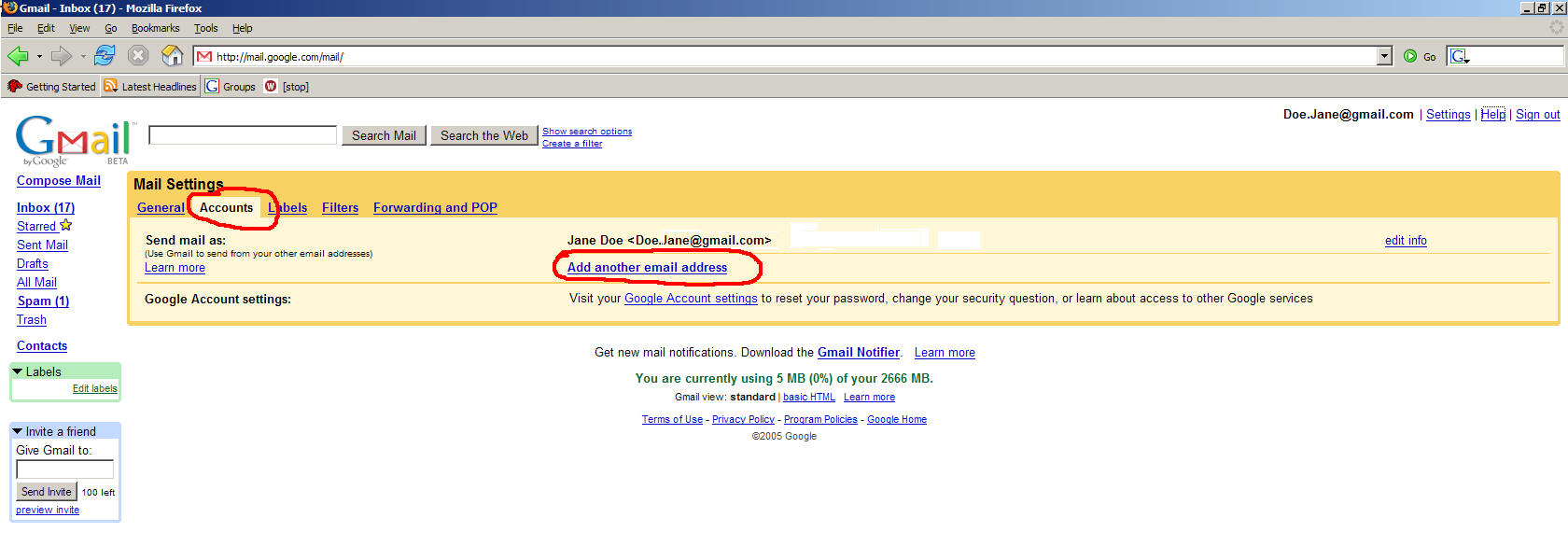
3. Fill out the name and e-mail address of the other e-mail address that you want to use the Google SMTP server used by your Gmail account, and click the "Next Step" button
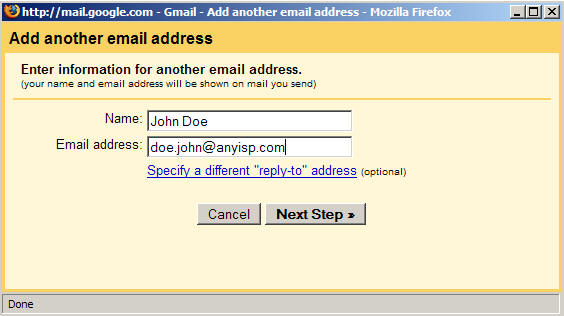
4. Click the "Send Verification" button
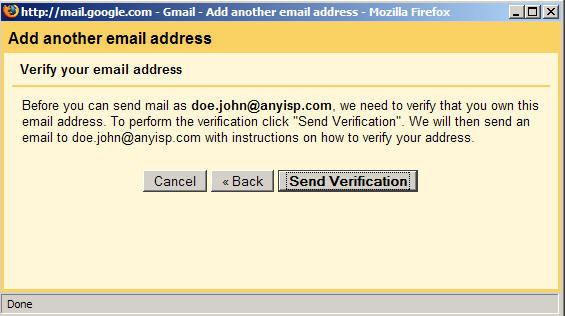
5. Check the e-mail for the address you entered for the verification code. Enter the code, and click the "Verify" button.
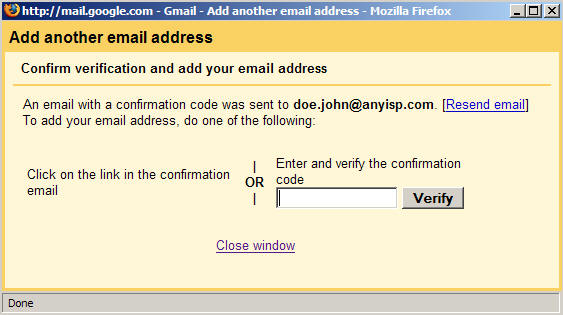
(The following instructions are for Mozilla Thunderbird)
6. In your e-mail program, set the outgoing e-mail server to smtp.gmail.com. Set the port to 587, and choose TLS for the secure connection.
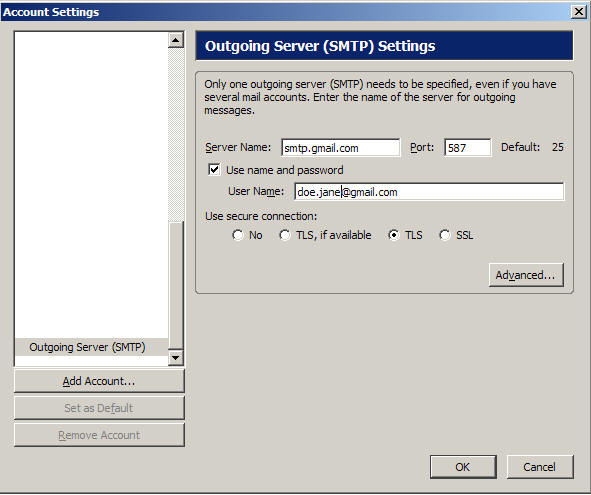
|
TLS or SSL What's the Difference? There are several enhancements to SSL that TLS incorporates. You can read a good summary at: "http://www.microsoft.com/technet/prodtechnol/windowsserver2003/library/TechRef/ed5ae700-e05e-45ef-b536-45795dbb99a2.mspx" There is no good reason to choose SSL for the secure connection. It would be extremely rare to find a server that did not support TLS. |
7. Click the "Advanced" button, and make smtp.gmail.com:587 the default outgoing server.
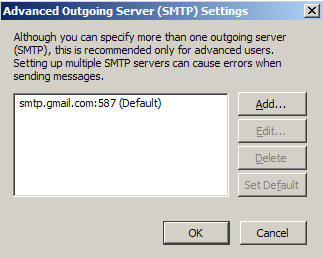
8. Go into each e-mail account and set the SMTP server to the default, by clicking on the account, then on "Server Settings" then on "Advanced" the on "SMTP" then select "Always Use the Default Server."
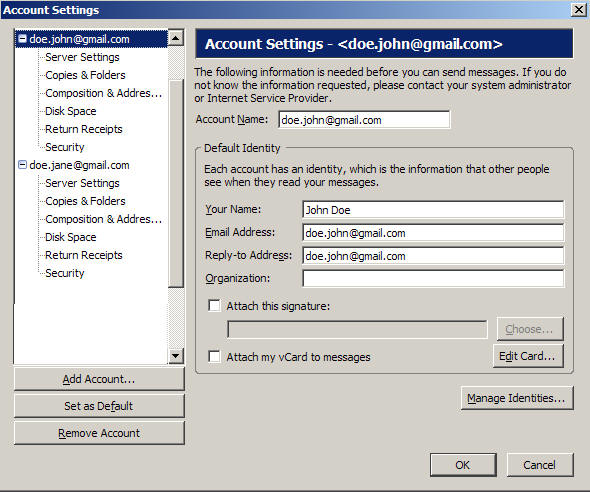
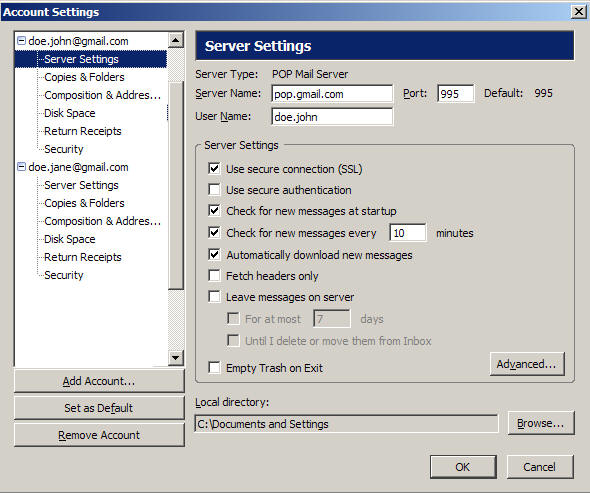
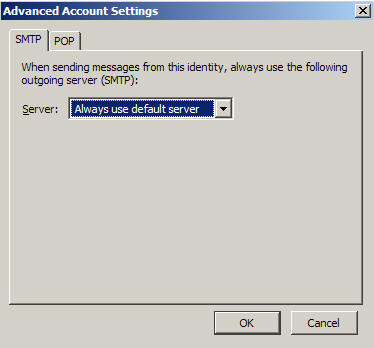
Method 2--Multiple smtp.gmail.com:587 entries in the Outgoing Server List for multiple Gmail e-mail addresses
If you have multiple Gmail e-mail addresses using an e-mail client on a single machine, you can instead choose to add additional copies of smtp.gmail.com, each with a different user name, and each associated with a different Gmail e-mail address.
There are two reasons why you may want to do this.
First, having multiple copies of smtp.gmail.com, each for a separate Gmail user and Gmail address, eliminates the need to add Gmail e-mail addresses as detailed in steps 1-8 (though if you are associating non-Gmail addresses with the Gmail SMTP server it doesn't help you).
Second, there are often daily, per user, outgoing limits that many ISPs impose (which Gmail also imposes). Having too many Gmail addresses using smtp.gmail.com associated with a single user, may result in exceeding the daily outgoing limit.